Customized Voice Control for Everyone
A website dedicated to using our voices to automate what we do. Speak up!
Many users of Apple devices (including iPhones, iPads, and Macs), mistakenly assume that “Voice Interaction” with the device should only be used by those requiring assistive technologies. [[slnc 500]]
But over time, such assumptions have been proven to be flawed.
Nowadays, we commonly use our voices to interact with virtual assistants on the phone, at kiosks, at stores, and in our homes, where we often “converse with” Siri and Alexa. After all, we think nothing of using our voices to trigger an action like this: “Hey Siri, play the latest episode of Ted Lasso.”[[slnc 500]]
So why shouldn’t we also take advantage of the same robust power of the Voice Control architecture, included on every Apple device, for other purposes? The quick speaking of a few words or a phrase can free our hands from being the primary way to express our intentions to our devices.[[slnc 500]]
Why struggle to remember and execute (⌃⌥⌘-7) Control-Option-Command-7 when we can simply say: “Sort by Tags” — I mean… really? Aren’t computers here to make things easier?
🤔🗣🥳
Welcome to a New Level of Productivity!
With the release of macOS Monterey (v12.3), Voice Control now has the ability to import and export Voice Control commands files. These files contain the user-generated custom commands used by Voice Control to perform your specified actions.
This means that the importing of a single “.voicecommands” property list, can automatically install and activate Voice Control commands for every menu of an application, such as the Finder, or your favorite video editing app!
This website is here to assist you to change how-you-do what-you-do, by using the power of your own voice. Take charge today, it’s time to speak up!
What is the difference between VoiceOver™ and Voice Control™?
Before delving into the special Voice Control tools found on this site, here are answers to very common questions regarding Apple’s voice-related technologies:
Many users of Apple devices are unsure regarding the differences between the two built-in voice technologies in Apple systems: VoiceOver and Voice Control
According to Apple:
- VoiceOver is a built-in screen reader that describes aloud what appears on your device screen: it speaks the text that’s in documents and windows. VoiceOver enables users with visual disabilities to control their computer using a rich set of keyboard commands and gestures.
- Voice Control* offers an enhanced command and dictation experience. Users can traverse and control the entire screen with just their voices, giving them full access to every major function of the operating system.
When combined with an automation technology like Shortcuts, Voice Control provides an easy, fast mechanism for streamlining your Apple device interactions. And you can even execute VoiceOver commands using Voice Control!
This website is dedictated to providing you with the information and tools to enable you to easily customize and enhance your integration and use of the powerful Voice Control technology.
*Voice Control is not available in all areas and on all Apple software. Voice Control utilizes the Siri speech recognition engine for U.S. English only. Supported languages include Chinese (China mainland, Hong Kong), English (Australia, Canada, India, UK, U.S.), French (France), German (Germany), Japanese (Japan), and Spanish (Mexico, Spain, U.S.).
What is the difference between Voice Control and Siri™?
Voice Control lets users control the entire device with spoken commands and specialized tools, while Siri is an intelligent assistant that lets users ask for information and complete everyday tasks using natural language. Voice Control offers comprehensive capabilities such as voice gestures, name and number labels, grid overlays, text editing commands, and deep customization, while Siri assists with setting reminders, making appointments, looking up directions, and learning game scores.
Designing Voice Commands:
| Using Voice Control with Keynote |
| Designing Voice Control commands for use with Keynote. |
|
|
Voice Control menu commands file for macOS Keynote 12 (View Menu Commands)
macOS: To install a set of Voice Control commands stored in a commands file, select the “Import Custom Commands…” menu option from the Advanced Actions menu in the Voice Control tab of the Accessibility system preference pane, and select the “.voicecommands” file to import in the forthcoming file picker dialog. The voice commands will automatically be read from the chosen file and installed for you.
For those without accessibility needs, the goal is not to attempt to do everything with your voice. The goal is to use your voice to assist in what you’re doing.
Tools and Collections
Now the “Good Stuff!”
This website contains Voice Control collection files you are free to download and install. In addition, for those interested in creating their own custom voice command sets, we provide free tools for easily creating your own voice commands files.
Things just got very interesting! 🎉
Command Tools
The design of voice-controlled user-automation:

speak · recognize · compile · control
NOTE: The following AppleScript script tools were created using the Script Debugger application from Late Night Software.
- Shortcuts Voice Control Utility • Create a Voice Control commands file for the shortcuts contained in a chosen Shortcuts folder
- Script: New Voice Control Commands File
- Script: New Voice Control Key-Combo Command
- Script: New Voice Control Menu Item Command
- Script: New Voice Control Open URL Command
- Script: New Voice Control Run Shortcut Command
- Script Extras • Additional scripts for working with Voice Control
As a convenience, you may ↓ DOWNLOAD the complete script tool collection.
Command Collections
Support Documents
Installation: macOS
On macOS, the export and import of Voice Control commands files is accessed through the “Advanced Actions” menu in the Voice Control tab of the Accessibility preferences.
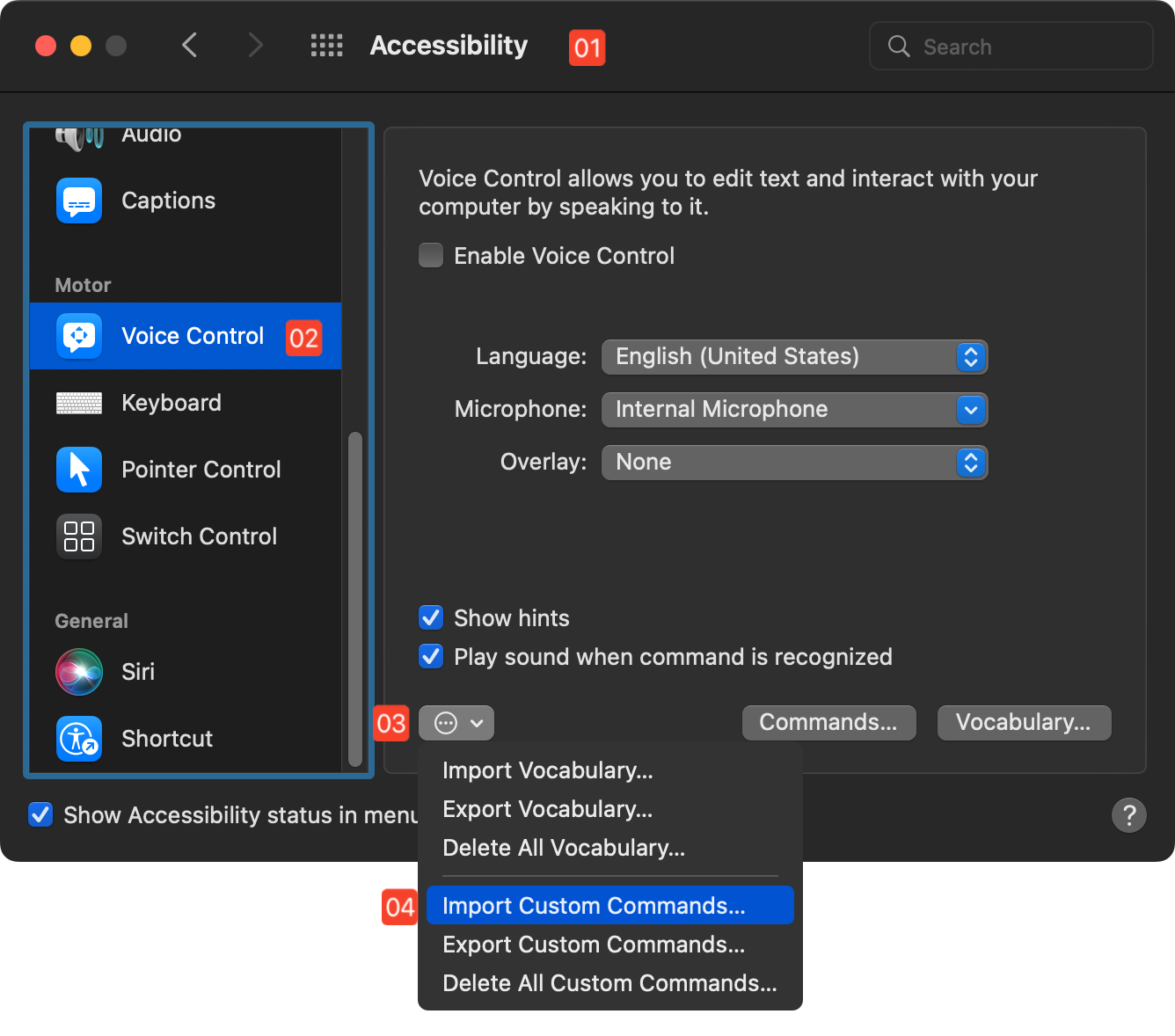
1 Accessibility Preferences • The Accessibility preferences pane in the System Preferences application.
2 Voice Control tab • The Voice Control tab of the Accessibility preferences.
3 Advanced Actions menu • This menu contains options for importing/exporting Voice Control vocabulary and commands.
4 Import Commands • Selecting this option provides the ability to import a Voice Control commands file that contains custom commands.
macOS: To install a set of Voice Control commands stored in a commands file, select the “Import Custom Commands…” menu option from the Advanced Actions menu in the Voice Control tab of the Accessibility system preference pane, and select the “.voicecommands” file to import in the forthcoming file picker dialog. The voice commands will automatically be read from the chosen file and installed for you.
How-To Create Commands Files
The following video demonstrates the step-by-step process of creating and importing a voice commands file:
| The 7-Minute Tutorial |
| How to Create and Install a Voice Control Commands Set File |
|
|
💡 Voice Control Tips:
- To turn on Voice Control simply summon Siri and say, “Turn on Voice Control!”
- Once Voice Control is active, say “Show Commands” to display a floating window showing every available command.
- To turn off Voice Control simply summon Siri and say, “Turn off Voice Control!”
- For many Voice Control commands, you can say “Click,” “Tap,” or “Press,” regardless of whether you’re on your Mac, iPhone, or iPad.
What can Voice Control do?
In addition to providing an extensive built-in library of navigation and control actions, Voice Control offers the ability to create custom voice-triggered commands that perform actions on the device.
On iOS (v14) and iPadOS (v14), custom Voice Control commands can:
- Insert Text
- Run a Custom Gesture
- Run a Shortcut (a Shortcuts App “workflow”)
- Playback a sequence of Recorded Commands
On macOS 12.3, custom Voice Control commands can:
- Open Finder items
- Open a URL
- Paste Text
- Paste Data
- Press a Keyboard Shortcut
- Select a specified menu command
- Run a Shortcuts workflow
- Run an Automator workflow (deprecated)
Regardless of the host device, custom Voice Control commands can have designated scope to be available either only within a specified application, or system-wide from within any application.
Apple Voice Control Support Documentation:
- Voice Control Tech Brief 2019 (PDF)
- Control your Mac and apps using Voice Control
- Use item number and grid overlays with Voice Control on Mac
- Create a custom vocabulary for Voice Control on Mac
- Change Voice Control preferences for accessibility on Mac
- Enable, disable, and create commands for Voice Control on Mac
- Use Voice Control on your iPhone, iPad, or iPod touch
- How to customize Voice Control commands on your iPhone, iPad, and iPod touch
- Dictate messages and documents on Mac
- Commands for dictating text on Mac
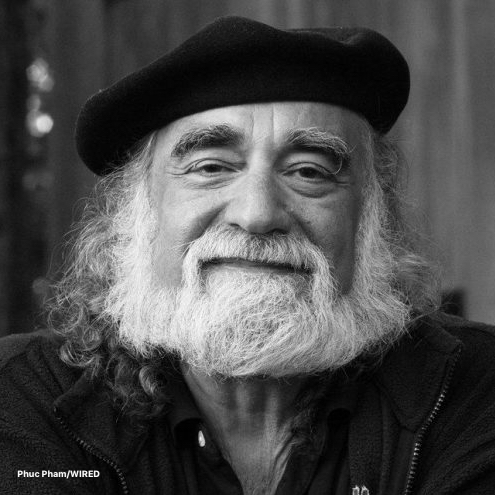
“The power of the computer should reside in the hands of the one using it.”
✉️
SAL & GEORGE MELVIN @ BOAR’S HEAD INN
Many thanks to USERWAY.ORG for helping to make this website accessible to everyone! To summon the accessibility controls, type: Control-U
LEGAL STUFF
Copyright 2022 Sal Soghoian (Nyhthawk Productions)
Permission is hereby granted, free of charge, to any person obtaining a copy of this software and associated documentation files (the "Software"), to deal in the Software without restriction, including without limitation the rights to use, copy, modify, merge, publish, distribute, sublicense, and/or sell copies of the Software, and to permit persons to whom the Software is furnished to do so, subject to the following conditions:
The above copyright notice and this permission notice shall be included in all copies or substantial portions of the Software.
THE SOFTWARE IS PROVIDED "AS IS", WITHOUT WARRANTY OF ANY KIND, EXPRESS OR IMPLIED, INCLUDING BUT NOT LIMITED TO THE WARRANTIES OF MERCHANTABILITY, FITNESS FOR A PARTICULAR PURPOSE AND NONINFRINGEMENT. IN NO EVENT SHALL THE AUTHORS OR COPYRIGHT HOLDERS BE LIABLE FOR ANY CLAIM, DAMAGES OR OTHER LIABILITY, WHETHER IN AN ACTION OF CONTRACT, TORT OR OTHERWISE, ARISING FROM, OUT OF OR IN CONNECTION WITH THE SOFTWARE OR THE USE OR OTHER DEALINGS IN THE SOFTWARE.
Mention of third-party websites and products is for informational purposes only and constitutes neither an endorsement nor a recommendation. VOICE-CONTROL.ORG assumes no responsibility with regard to the selection, performance or use of information or products found at third-party websites. VOICE-CONTROL.ORG provides this only as a convenience to our users. VOICE-CONTROL.ORG has not tested the information found on these sites and makes no representations regarding its accuracy or reliability. There are risks inherent in the use of any information or products found on the Internet, and VOICE-CONTROL.ORG assumes no responsibility in this regard. Please understand that a third-party site is independent from VOICE-CONTROL.ORG and that VOICE-CONTROL.ORG has no control over the content on that website. Please contact the vendor for additional information.